Easy Mode/Expert Mode: Decisions - Files Settings
Define how SyncBackSE will perform its task under different circumstances.

For example, what SyncBackSE will do if the same file is in the destination but not the source.
The Decisions - Files page lets you tell SyncBackSE which files to copy or delete. If this is a new profile then these settings have already been correctly chosen for you and there is no need to change them. Which options are displayed depends on whether you have a Smart Synchronization profile or not.
There are three different situations in which SyncBackSE must decide which file to copy or delete:
1. When there is a file (with the same name and in the same directory) that is both in the source and the destination but their contents are not the same. For example, you may have changed the file in the source.
2. When there is a file that is in the source, but not in the destination. For example, you may have deleted the file in the destination.
3. When there is a file that is in the destination, but not in the source.
Pre-configured Settings
At the top of the window is a bar that when clicked shows three buttons:
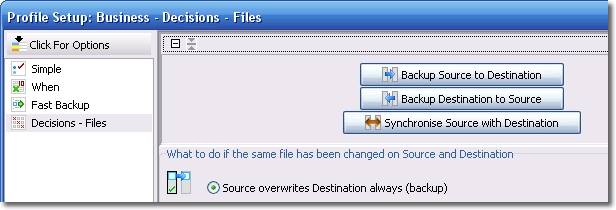
Click on these buttons will change the settings on this page to perform that task. For example, if you want to reset the settings so itÆs a backup then click the ôBackup source to destinationö button.
Non-Smart Synchronization Options
First Advanced Settings Group
The first group of settings on this page let you decide what SyncBackSE should do for situation 1, i.e. when a file is in the source and destination, but they are not the same file:
| · | Source overwrites destination always (backup): A file from the source directory will always replace a file in the destination directory. Choose this option when doing backups. |
| · | Destination overwrites source always (restore): A file from the destination directory will always replace a file in the source directory. |
| · | Newer file overwrites older file (synchronize): The newer file will replace the older file, i.e. the file last modified replaces the older file. Choose this option when synchronising directories. |
| · | Older file overwrites newer file: The older file will replace the newer file. This is the exact opposite of the previous option. |
| · | Larger file overwrites smaller file (skip if same size): The larger file will replace the smaller file (and no copy is made if they are the same size). |
| · | Smaller file overwrites larger file (skip if same size): The smaller file will replace the larger file (and no copy is made if they are the same size). This is the exact opposite of the previous option. |
| · | Prompt me (skips file if run from command line): If both files have been changed then you are prompted and will be able to decide what to do. Note that if SyncBackSE is run from the command line, or from the Windows Task Scheduler, then no prompt will appear and the file will not be copied. |
| · | Do nothing, skip the file: In this case no file is copied and nothing is done. |
| · | Move the file instead of copying it: The file will be moved from the source to the destination. Note that this option is not always available, e.g. if your profile is a Fast Backup profile. |
Second Advanced Settings Group
The second group of settings on this page let you decide what SyncBackSE should do for situation 2, i.e. when a file is in the source but not the destination:
| · | Copy file to destination: The file is copied from the source to the destination. |
| · | Delete file from source if it hasn't been modified within the last x days: The file is deleted from the source. If the days value is greater than zero then the file is deleted from the source only if it hasnÆt been modified in that number of days. |
| · | Prompt me (skips file if run from command line): You will be prompted on what action to take. Note that if SyncBackSE is run from the command line, or from the Windows Task Scheduler, then no prompt will appear and the file will be ignore. |
| · | Do nothing, skip the file: Nothing will be done and the file will be ignored. |
Third Advanced Settings Group
The third group of settings on this page let you decide what SyncBackSE should do for situation 3, i.e. when a file is in the destination but not the source:
| · | Copy file to source: The file is copied from the destination to the source. |
| · | Delete file from destination if it hasn't been modified within the last x days: The file is deleted from the destination. If the days value is greater than zero then the file is deleted from the destination only if it hasnÆt been modified in that number of days. |
| · | Prompt me (skips file if run from command line): You will be prompted on what action to take. Note that if SyncBackSE is run from the command line, or from the Windows Task Scheduler, then no prompt will appear and the file will be ignore. |
| · | Do nothing, skip the file: Nothing will be done and the file will be ignored. |
All Content: 2BrightSparks Pte Ltd ⌐ 2003-2006


